State of New Jersey IRMAA
Frequently Asked Questions
Welcome to MyChoice Accounts
We look forward to serving you for your IRMAA reimbursements, payments and more.
On this site, you may use the question categories to jump to a specific topic. Then, click on the question to reveal the answer. For help submitting IRMAA reimbursements online, watch the video below:
Technical Help & First Time Logging In
When logging in for the first time on My NJ Benefits Hub, you'll need to set up a username and password.
On the sign in page, click "Register" button under "First Time Here?"
On the info screen, complete the requested fields. If not already populated, the case-sensitive company key is SHBP/SEHBP.
Next, create your username and password.
If you forget your password, we can use these security questions to help you reset your password.
We use Multi-Factor Authentication (MFA) to ensure that you are the only one that can access your account. With MFA, you will be required to enter an email address or a mobile phone number when you first register. This way, when the verification code is sent to one of your personal contact preferences, you know that your information is safe.
Google® Chrome™: We recommend the current and 10 previous versions
Mozilla Firefox®: We recommend the current and 7 previous versions
Microsoft® Edge: We recommend the current and 5 previous versions
Apple® Safari: We recommend the current and 3 previous versions
This is an app that can be downloaded from the iOS App Store (Apple) or the Google Play Store (Android) on your phone. It is another convenient way to access your benefits information including your IRMAA information on the go.
You can complete transactions, take pictures of your claims documentation to upload directly on the app, get benefits information, and take pictures of your ID cards and store them on the MyChoice Mobile App for convenience. In order to log into the MyChoice App, you will need to obtain a passcode by logging into the My NJ Benefits Hub and looking for the "MyChoice Mobile App - Get Access Code" button on the home page.
Log into the mobile app using the same username and password that you do with the online Benefitsolver portal.
The Apple app requires iOS 11 or higher. The Android app requires OS 10 or higher.
If you have forgotten your username or password, you can click the "Forgot your user name or password?" link under "Login" on the sign on page. If you have not created a username and password for the site, you will need to click the "Register" link and enter the information requested to create a username and password.
We have Sofia who is available 24/7/365 who will engage with you while you are in the system. She is part of our team as our Chat Assistant. Access Sofia in the MyChoice Mobile App or in the bottom right corner of the My NJ Benefits Hub portal.
You will only have access to their active account through the My NJ Benefits Hub. Therefore you will not have access to upload your IRMAA documents and claims online. You will need to email, mail, or fax your IRMAA claim request and supporting documents.
Adding a Bank Account for Direct Deposit
Step 1: Log in to the My NJ Benefits Hub
Go to mynjbenefitshub.nj.gov
Step 2: Navigate to MyChoice Accounts

On your home page or IRMAA page, look for the piggy bank icon, labeled MyChoice Accounts. You can also select "MyChoice Accounts" from the drop-down menu next to your name in the upper right corner of the home page.
Step 3: Add a New Bank Account

Click on "Manage"

Under Manage, click "Bank Accounts" in the dropdown menu.

On the External Accounts screen, click the blue “Add Account” button on the right. The Add Account screen will appear. Complete the required fields.
Step 4: Click “Add”
Don’t forget to click the “Add” button to complete the process of adding your bank account.
Under Manage, then Bank Accounts you can find any accounts that have been added. To remove the current account listed, click on the red trash can to delete that account. To add a new account please see question #11.

Adding a bank account will allow your reimbursements to be electronically transferred to your account which will result in a faster turnaround time.
If you do not add a bank account to the system, your reimbursement would be a paper check sent via the US Postal Service to your home address on file.
Yes. In order to have the reimbursement sent to your bank via direct deposit, you must first add your bank account or submit the completed ACH form with your paper claim forms.
Submitting Claims & Managing Your Account
If you and/or your spouse are enrolled in Medicare Part B and/or Medicare Part D, you may be able to submit a reimbursement for those premiums through your IRMAA account.
In addition to the basic premium, some individuals must also pay a surcharge related to their income. This surcharge is called the Income Related Monthly Adjustment Amount (IRMAA). An individual's IRMAA surcharge is based on their reported Modified Adjusted Gross Income (MAGI) together with tax filing status. The standard premiums are increased by the surcharge imposed when MAGI exceeds certain levels, as shown on your claim form.
You can access your MyChoice Accounts and submit a claim online through My NJ Benefits Hub. On your home page, look for the piggy bank icon, labeled MyChoice Accounts. You can also select "MyChoice Accounts" from the drop-down menu next to your name in the upper right corner of the home page or IRMAA page.
For filing an IRMAA claim you will use the Start and End dates that you are requesting reimbursement for.
For example, if only requesting Jan and Feb 2021 reimbursements, start date should be 1/1/2021 and end date should be 2/28/2021.
To calculate your payment amount, use the chart below. Note that you must submit separate reimbursements for Medicare Part B and Medicare Part D if you are enrolled in both plans. In addition, you must submit separate reimbursements for yourself and a covered spouse/partner. To calculate your surcharge amount, identify the number of months for which you are seeking reimbursement. Then, take that number of months multiplied by the correct surcharge on your claim form.
The "Drop your files here" box is where you submit your supporting documentation for the claim you are requesting. It is best to submit documents in PDF, JPG., or PNG. types. However, if you do not have your document in any of these formats, you can also take a picture of your documentation to upload.
Required Documentation
To ensure your claim is submitted successfully, you must submit one of the following:- A copy of the cost-of-living adjustment (COLA) letter sent by Social Security Administration regarding the surcharges/premiums for the year you are requesting reimbursement.
or
- A copy of the first two pages of your Federal Income-tax return (2019 return for 2021 IRMAA surcharges and 2020 return for 2022 IRMAA surcharges)
You must also include proof of payment for ALL months that you were eligible for reimbursement. Proof of payment can be one of a combination of the following:
- A copy of your Social Security Form SSA-1099 for the year you are requesting reimbursement
or
- A copy of your Form RRB-1099 (if in the Railroad Retirement System) for the year you are requesting reimbursement
If you did not receive Form a SSA-1099, you can submit the following alternative proof of your Medicare Part B or D payments:
- Medicare Premium Bill for each month
- Medicare.gov Payment History
No, but you are able to cancel a claim by navigating to the Claim Summary page under Claims.

Find the claim that needs to be cancelled and click on the three dots to see the Cancel Claim option. Click on Cancel Claim and confirm cancelling the claim.


- Request Received – your claim has been received but not processed yet
- Approved – your claim has been processed and was approved but not paid yet
- Paid in Full – your claim has been processed and paid
- Ineligible – Based on what’s allowed for your plan, the expense was not eligible
- Needs Documentation – The claim processing team needs additional documentation to confirm the request that was made. It could be confirmation of the dates, the amounts, or who the claim was for.
- Cancelled – your claim request was cancelled per your request
The fastest way to submit a claim and have it process is online or through the MyChoice Mobile App. If you elect to email or mail a claim form, the turnaround time for your claim to process will be much longer.
How to file a claim:
Online: Log into mynjbenefitshub.nj.gov or use the MyChoice Mobile App to submit your claim electronically.
Via email, fax or mail: Fill out your form electronically and submit via email, fax, or mail.
Email: SONJclaims@mychoiceaccounts.com
Mail: MyChoice Accounts, MSC-100535, PO Box 105168, Atlanta, GA 30348-5168
Fax: 856-807-5560
No, both the retiree and/or spouse claim will be submitted on one claim form.
Any documentation you submitted to or mailed to the State will be sent to MyChoice Accounts for processing. Claims that are submitted directly to MyChoice Accounts will take priority in processing.
Only one claim submission can be approved. If you submit more than one claim submission per expense, the subsequent submittals will be denied. For duplicates that are denied, you will receive notification of that denial. For up-to-date claim status, visit the My NJ Benefits Hub.
Yes, you can submit a claim and it will be paid by check to the estate.
Any member that has designated a preferred email will only receive an email and direction on where to download your packet.
Claim Processing
Requests submitted with complete documentation will be viewable in your MyChoice Accounts same day if submitted online through MyChoice Accounts (piggybank icon). If other submission methods were used, your account will be reflected within 7 business days of submitting via email/fax or 10 – 15 business days for mailed requests.
Once the request is reflected as received in your MyChoice Accounts, your request will be processed within 30 days of the Date Received date once processing for that year has begun. You can find the Date Received date in your Claim Summary for each claim.
Once the request has been approved for payment, you should receive your reimbursement within 2 – 3 business days for member with Direct Deposit and 7 – 10 business days for member who receive a check issued via U.S. Mail.
Please be patient. You may continue to check your claims status by selecting the piggy bank icon in either the online My NJ Benefits Hub or in the MyChoice Mobile App and selecting Claims, then Claim Summary.
Personal Information and Preferences
Once logged My NJ Benefits Hub, you will click on your name at the top right corner and select "profile." On the "Your Account" tab, it will allow you to update your personal preferences including changing your personal email address, mailing address and the method by which you would like to be contacted.
To review or change your current preferences for communication, login to My NJ Benefits Hub. Click your name on the upper right of the page, and then click Profile. Your preferences will be shown on the Your Account tab in the Personal Preferences section. Click the "Edit" button in the section to make changes.
